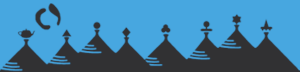Video Instructions for Uploading and Editing Captions in Youtube
- The video must be 1080p
- Upload the video to
- Select No, it’s not made for kids option
- Press Next and then Next again
- Select the option Unlisted
- Press Save
- Depending upon your video, it might take time to auto-generate your subtitles
- On the left panel, Click Subtitles
- If you click the down arrow under the video’s languages area, it should show a caption that is already created by youtube for you.
- You can click Duplicate and Edit to edit the caption
- You should see the auto-generated caption without the timings
- Click Assign Timings
- If you verify the caption is correct, you click save the draft (for later editing) or publish.
-
If you wish you want to create the caption from scratch
- You can click Add under the Subtitles
- Click Type Manually
- You can add text, and its corresponding timing
- You can also use the bottom timeline to edit the timings and verify the captions
- Share your video links.
You can also refer to for instruction.