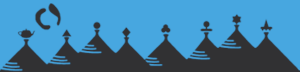ISMAR Sessions and Presentation
ISMAR will provide an online and an offline experience this year. Authors can engage directly with the community during online sessions via Zoom and GatherTown and stay connected both synchronously and asynchronously between sessions and hosted events using Discord. The session will be mainly aligned with the Italian time zone. Since ISMAR is an international conference, the planning team is working to stretch sessions into the early morning and late afternoon hours to facilitate synchronous ISMAR experience slots for authors and attendees from Asia and the Americas.
Despite being virtual, ISMAR wants to offer a scientific exchange equivalent to an on-site conference or as close to as possible. Therefore, all authors must present their papers online during the assigned session and time. We will announce the exact time slots and sessions for each author to present in an email no later than Sept. 17, 2021. The planning committee will accommodate each author’s time zone as best as possible to limit inconvenient presentation times. However, early morning and evening times may be necessary. Please contact us after receiving your assigned presentation date/time if additional accommodations are required.
Every session will include two parts, a presentation and a discussion. During the presentation part each author will have 12 minutes (+ 1 minute to switch presenters) to present their research and answer up to one clarification question from the session chair. The audience is encouraged to post questions in Discord during or after the presentation. After the presentation part the discussion part will begin where the authors and audience will meet in designated virtual areas to further discuss the research. Authors are expected to be available in the discussion area. These areas will remain open until the next session starts (30 minutes).
The technical support staff will record all presentations and publish them after a session has concluded. Attendees will gain access via the technical platform, and authors are highly encouraged to engage with the community asynchronously and discuss their research further via Discord.
Presentation Template
All ISMAR 21 paper presentations are expected to use the ISMAR slide template for both their live presentation and the video backup — especially for the title and credits page. Consistent use of the ISMAR template is important for consistent branding, and in the long run helps grow and sustain recognition of the quality of ISMAR’s scientific contributions.
-
Authors can find the presentation template here.
Note that the template contains an ISMAR 21 branded “title slide” and also templates for several different types of typical “regular” slides.
Video Backups
Although we seek live presentations, we cannot eliminate technical challenges entirely. Thus, each author must prepare a backup video and post this video unlisted on Youtube to ensure a smooth conference experience for the ISMAR community. Technical support will play the video if an author encounters technical challenges during the live presentation.
Please follow the video guidelines on the ISMAR web page: https://ismar21.org/contribute/video-guidelines/
Some additional instructions:
- Video may not exceed 12 minutes, the regular presentation time.
- Use the ISMAR template to prepare your video as provided here.
- Limit the ISMAR-branded TITLE SLIDE duration to approximately 5 seconds.
- Consider adding a slide that appears directly after the ISMAR-branded TITLE slide that shows photos of the authors.
- Refrain from starting with a loud jingle or music, especially if it requires royalties.
- Since videos will be posted on YouTube, mind that all content is royalty-free (e.g., photos) and free of offensive text/messages. YouTube policies may block your video otherwise. Note that offensive text/messages should never be part of a professional presentation.
- Please ensure that your audio does not clip at 0 db. When using a computer-internal microphone the best recording gain for voice is -12 db.
- Your video must have subtitles. Please review the video guidelines (see link above) for further information about subtitles.
Please upload your video to YouTube following the video guidelines and share the link via PCS (https://new.precisionconference.com/). Use the camera-ready form and the text field “URL to presentation video (unlisted Youtube link)” to submit your link no later than Sept. 22, 2021.
Tips for Live Zoom Presentations
Internet
- Stop any programs that use internet data such as Dropbox, Google Drive or any other cloud storage system.
- If you can connect to your Router through a wired Ethernet connection, this will provide the highest bandwidth and most stable/reliable connection (unless you have a WiFi 6 enabled setup).
- If a wired connection is not possible, please consider disabling other devices and also other processes/applications on your system, to allow for more available bandwidth during your stream. Please also get as close to your WiFi router as possible.
- For those with unreliable internet connections – consider purchasing a 4/5g USB dongle as a failover device for your main internet connection. These can be setup to kick in automatically if your connection drops.
Computer
- Please use mains power where possible.
- Make sure to only open the applications and windows that you will need for your presentation. This will reduce the load on your computer and reduce the chance of video/audio issues.
- If you plan to share your screen consider disable desktop notifications for the duration of your presentation.
- Make sure to also close any unnecessary programs, especially any that can give you notifications (e.g Slack).
Video
- Webcam:
- Minimum 720p.
- We highly recommend using a third party webcam rather than the built in webcam on your laptop (at least for older or lower end laptops). The added flexibility of a USB attached webcam can be hugely valuable when trying to set up an effective recording environment. We highly recommend the Logitech C920 series.
- It’s recommended to disable auto exposure & focus where possible and set these manually ahead of your pre-recording. This will prevent the video image from fluctuating due to small changes in lighting or refocusing due to movements.
- Remember to look at the camera, not just your presentation/notes. You could add a prop to the camera that will allow you to easily focus on it (googly eyes on your webcam or a stuffed animal next to the camera that you can pretend is your audience). This is especially important if you have a built-in webcam that is at the bottom of the screen.
Presentation
- Tablet/Phone – Consider using a tablet or phone as a companion device for your presentation. Most presentation software applications now come with a mobile app where you can view your speaker notes more conveniently.
- Software – If you are It’s recommended to get familiar with the Zoom controls ahead of time, particularly the options for screen sharing and switching between shared applications.
Audio
- If you have an external microphone, this can provide much better audio quality than built in laptop mics – USB microphones provide excellent quality whilst being very easy to setup and use.
- Try to reduce any background noise to the bare minimum. Turn off things like Air Conditioning, Computers, Your Phone and other features of your location that might contribute to additional noise levels.
- Consider closing windows and doors to reduce noise from outside.
- Move to a room away from any louder sources of noise.
- Rooms with hardwood floors, minimal soft furnishings or lots of glass (or other resonant materials/objects) can be a poor location for recording or broadcasting audio, due to increased reflections, echo and noise. Consider recording in a room with lots of soft furnishings, carpeted floors, curtains and other non reflective surfaces to provide the best quality audio for the recording. You can ‘treat’ a reflective space by adding additional blankets, cushions, pillows, towels, etc and placing these on the hard surfaces to reduce any reflections.
- If you have audio in your presentation, please consider using headphones or earbuds so that the audio output from your laptop is not picked up by your mic.
Lighting
- Plugin any external light sources, if running on batteries, consider reducing brightness for a longer battery life
- Choose a space with minimal backlight (no windows or other bright light sources behind you).
- Sit facing the brightest source of light you have available, a darker background is preferable as this will make it easier to distinguish you from your surroundings.
- Ambient light can vary due to changes in weather, clouds, and time of day, so it is recommended to use a continuous lighting source if possible. Close curtains and any other sources of light if possible.
- A darker overall environment will mean the camera has to work harder to boost the light levels artificially, this will lead to a loss of quality for your feed. Position a lamp or other light source off to one side of you (but out of shot of the camera) this will provide a consistent light source throughout your presentation.